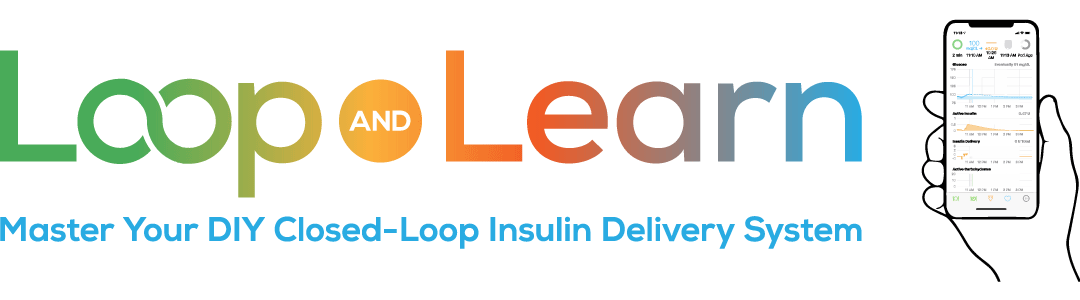Day 11 (published 11 December 2020)
Building Loop on a Virtual Mac
You’re going to spend approximately $150 on a Radio Link (Riley, Ema or Orange), $99 on an apple developer license, you may need to buy an iPhone or iPod as a Looping device, so the only thing that you still need is a Mac computer. Many people have a Mac or are happy to spend the $500+ buying a new or used one. However, what if you have no other need for a Mac, but have a few years old, reasonably powerful Windows PC? Do you spend your $ buying a Mac, or do you build a Virtual Mac on your Windows PC? It is a personal decision but many people try the Virtual Mac to make sure that Looping is right for them before they make the financial investment in a Mac.
How much time will it take?
Depending upon your technical experience and the power of your PC, you should plan for the Virtual Mac build to take one full day. You will not need to sit there all day and watch your PC, but some of the downloads take time. These instructions for setting up a Virtual Mac are written by Mathew Kitchin, the father of a young Looper.
Is this legal?
The instructions start with the following warning: “Before following anything in this guide, please be aware that you may be violating the Terms of Service, License, and/or EULA for Apple and VMware. You will be running Apple software on non-Apple hardware and modifying VMware software. You are responsible for reading and accepting any Terms of Service or License agreements that accompany any software you download or install. I wouldn’t recommend doing this on a computer you don’t own, and I REALLY wouldn’t recommend doing it on a work computer.” Consider yourself warned.
Will any Windows-based computer work?
The instructions linked above are designed to be used with an Intel-based PC. There are instructions online for building a VM on an AMD-based PC, but I’m not sure that there are any Loopers who have successfully used them. If you decide to try this route, be sure to post screenshots (please do not take a photo with your camera or phone) of any error messages and post your questions on either Looped or Loop and Learn Facebook groups or Zulipchat.
How much space do you need to have on your PC in order to build a Virtual Mac?
The recommendation is for at least 100GB. This may seem like a lot, but XCode requires about 50GB of space to install.
It’s a good idea to make enough space from the start, so if you decide to build a Virtual Mac, take the following steps to increase the disk size before you use it:
- Turn your VM off by clicking Player – Power – Shut Down Guest
- Open your VMware Workstation and then click on your virtual machine
- Click Edit virtual machine settings
- Click on Hard Disk (SATA)
- Click on Expand Disk Capacity and enter the Maximum disk size and then click Expand
- Wait for the pop-up window Expanding virtual disk to complete its work
- You should receive a message that Your Disk was successfully expanded, click Okay to close that dialogue box, then click Okay at the bottom of the screen to close the Virtual Machine Settings window
- You should now be at the VmWare Worksatation main window, click on your virtual machine and press Play Virtual Machine
- Open terminal by pressing Command + space bar to open the Spotlight Search bar (the Mac Command key is the same as the Windows key). Type Term in the Spotlight Search bar and select Terminal to open the Terminal window
- Copy and paste this command into Terminal sudo diskutil apfs resizeContainer disk1 0
- When prompted, enter your Mac password. Please note that it will appear as if you’ve typed nothing on your screen, but if you type in your password properly, you should start to see various lines of code start to appear in Terminal.
- Wait patiently while your hard drive expands on your Virtual Mac. Ultimately, you will get a message that you’ve Finished APFS operation.
- Click on the Apple icon in the upper left corner and select About This Mac – Storage to confirm your success! You can now close Terminal.
Can I build using an external hard drive?
It is possible build a Virtual Mac using an external drive so that you will have plenty of room to install Xcode (remember that this requires about 50 GB). Running the Virtual Mac from an external drive may be too slow, so after your Virtual Mac is built, you may need to move your Virtual Mac to your PC’s hard drive or to an SD card. If you buy an SD card, be sure to get one that is made for running apps on smartphones.
Now that I’ve built my Virtual Mac, what can I do?
Anything that you can do with an actual Mac, you can do with a Virtual Mac (although it may be a little slower and clunkier). Specifically, this means that you can build any version of Loop via a zip file or workspace- the choice is yours..