Backup Plan: What to do When You Can’t Loop
So Loop died, now what?
Imagine if you will, a future so amazing …
- You have been Looping successfully for 18 months
- Your A1c is 5.0
- Your Time In Range is 101%
- You actually sleep through the night, as does your family if you choose to accept them on your mission
- You don’t know where your PDM is, in fact, you don’t quite remember what it looks like, unlike that person you had a crush on in kindergarten
THEN IT HAPPENS!!!
Let’s discuss why you need a back-up plan and what your plan should look like.
LoopDocs has more indepth information:
Loop stops working!
It could be for a number of reasons:
- Maybe your credit card doesn’t process the Apple Developer renewal fee
- Maybe you are on an arctic expedition and your phone falls into a deep crevasse
- Maybe one of your devices stops working
- Maybe your app expires
There are many reasons the technology could fail you. Just like your pump technology could fail, or your insulin could go bad, or any of the other diabetes things that could go wrong.
Whatever the reason, you need backup plans! Think them through, write them down, put them in your “go bag” and review them periodically.
Always Be Prepared to Rebuild
It is a good idea to keep Loop installed on a backup device. Does your spouse carry an iPhone? Build a backup copy of Loop on that phone. Your kids? Build on theirs. Don’t have any other iPhones, ask around for a used iPhone that supports Loop, and build Loop on that device as a backup.
If you have a newer iPad capable of running OS 17 (or higher), it can be used as a backup device too! In an emergency, that iPad can be an oversized Looping device until a new iPhone is purchased or your old one is repaired.
In addition to installing Loop on multiple devices, you should also consider installing your CGM app on those devices.
If you build using Xcode:
- Make sure that your iOS and Xcode versions are compatible
- Plug your back-up phone into your mac and press play
If you build using a Browser:
- Add family members who use an iPhone to your Loop app’s internal testing group,
- Ask them to install the TestFlight app and install Loop
What else could go wrong?
If you’re looping with Eros pods or an older Medtronic pump, and your radio-link gets washed, lost, eaten by the dog, hidden by a grandchild. It’s a good idea to have a spare if you can afford one – otherwise, you have to wait for delivery of a new one.
The Omnipod PDM has internal batteries. If you don’t keep a good set of batteries in it, the PDM might not work. So, set a calendar reminder to put a new set of batteries in it each month, then compare the settings on the PDM to the ones in your Loop app and transfer over any that you have updated.
What if your pump fails all together? If you use a Medtronic, that pump could suddenly (and unexpectedly) decide to retire. If you use pods, you might run out of supplies (while fighting with insurance), or forget to pack some for a trip, or the last box could be defective. When you meet with your endocrinologist, make sure to translate your latest Loop settings into MDI settings. Maybe that means you keep a prescription of long acting insulin in your go bag to be ready to switch back to MDI for a few days or weeks if you have to go completely off the pump.
Take screen shots of your settings each time you make a change. Use Google Photo or iCloud sync to push those photos to the cloud. If you use Nightscout, almost all your settings are recorded there – but not your overrides, max basal or max bolus.
Want to Avoid Having Loop Accidentally Deleted from Your Phone?
It was sad to hear from a Looper that their neighbor’s kid picked up their phone and started playing with it and accidentally deleted Loop off the phone. They didn’t have their settings saved, and they weren’t prepared for a rebuild. They spent the next two days getting back to Looping.
You can set up Restrictions for Deleting Apps on your iPhone using the following steps:
- Open Settings and tap on Screen Time.
- Tap on Content and Privacy Restrictions.
- Tap on iTunes & App Store Purchases.
- Tap on Deleting Apps and choose Don’t Allow.
You can still rearrange apps – you just can’t delete any of them. If you ever need to delete an app, you’ll need to disable this function.
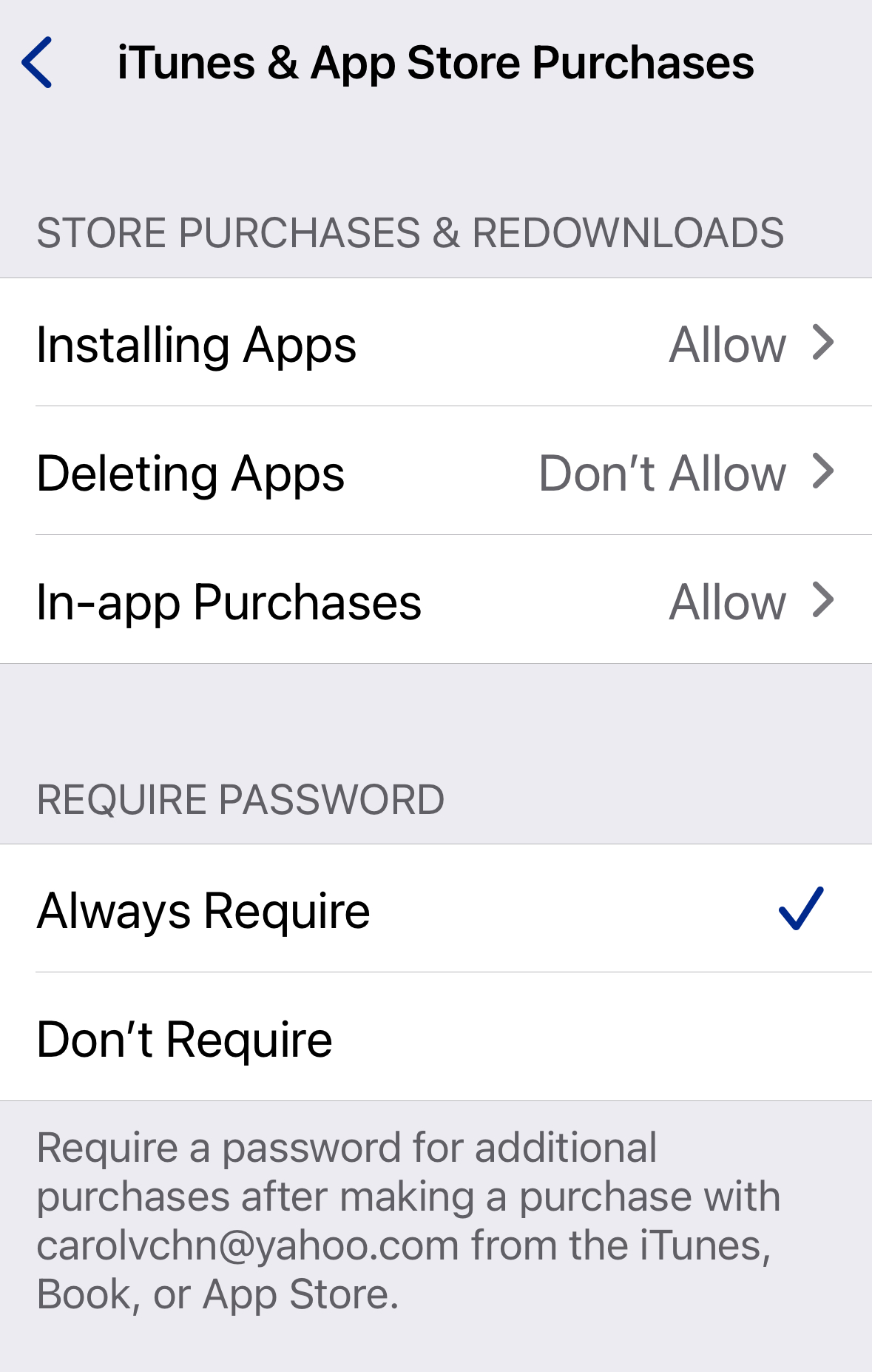
The Backup Plan:
- Figure out what works for you
- Write it down
- Record the name and contact information of your support personnel (family, IT, medical)
- Put the necessary supplies (minus insulin) into a go bag that can be used if you have to evacuate quickly, or if you have to go to the hospital
- Make sure to include in the bag: spare batteries, chargers and cords for rechargeable devices, a battery pack, manual glucose test kit, syringe that can be used to remove insulin from your pod (in an emergency).
Evacuation Plan
What if you need to evacuate due to natural disaster? Take a few minutes to print out this checklist. Except for the insulin, most of these supplies can be packed in a waterproof container and ready to go whenever you need to evacuate.
| ✔ | SUPPLIES |
| Insulin. It’s more thermostable than many people realize, and is best stored in a Frio or Breezy Packs bag even in a hotel rooms because hotel refrigerators have unknown temperatures and insulin may freeze, rendering it useless. A cooler is a solid back-up plan as long as you’re careful to prevent your insulin from freezing. | |
| Glucagon pens and glucose tablets. | |
| Blood glucose monitor and insulin syringes, test strips and extra syringes, alcohol wipes and lancets. | |
| Batteries, battery packs, and charging cords for all of your devices. | |
| Records -a printed copy of all prescriptions, health insurance card, emergency contact information, medical identification, and a record of basal rates, insulin-to-carbohydrate ratios, and insulin sensitivity factor. Print it out in case the power goes out and you are unable to charge your phone. |