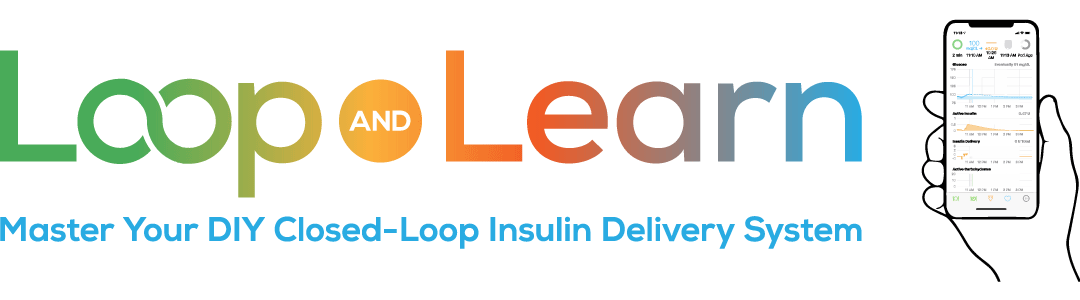Loop Follow
Loop Follow is an open-source DIY (do-it-yourself) iPhone app that combines your T1D’s display information and alerts into a single easy-to-use interface.
This code was originally developed by Jon Fawcett who turned over management to the Loop and Learn team. We are happy to respond to bug reports or feature requests.
The release history is stored on the GitHub website associated with the open-source repository. Click on the link to see if you want to update the version you have on your phone.
Loop Follow can get its data from Dexcom Share or Nightscout.
- If you use Dexcom Share, you won’t see the details on the right side of the image below, but you’ll still get your glucose records and alerts.
- If you use Nightscout and the Loop or iAPS app, then you can configure what you want to see on the right side of the display.
As of 06 December 2023, (v2.1.2 or later), you can choose to provide a custom name for the LoopFollow app and you can enable that name to show on the main LoopFollow screen.
Using Loop Follow
Each of the features below is selectable – you decide whether to use them. Additionally, many features are adjustable because YDMV (your diabetes may vary).
- Scrollable/scalable graph display with BG, IOB, COB, Basal, Bolus, and the General Nightscout Care portal info
- Supports Glucose display when Dexcom is available but Nightscout is not
- Supports Loop and iAPS when Nightscout URL is provided and Download Loop/iAPS data is enabled (show Nightscout Settings to see the enable slider)
- Loop: Loop status, Loop Prediction, Profile Name
- iAPS: iAPS status, iAPS Prediction lines, Autosens
- Tap on Alarms on Toolbar to configure.
- Override DND (Do Not Disturb) and system volume for all alerts with a Snooze All Until and a Mute All Until
- List of Alarms covers the standard high/low/rise/fall/urgent glucose but also include alerts for missed glucose readings, if below configured glucose, IOB, COB, Not Looping, Overrides, Pump, Missed Bolus, SAGE, CAGE and Battery
- Each Alarm has configurable settings including Sound selection, PreSnooze (set to be quiet At Night, During Day or Never) and Snooze Until
- Calendar entries (displayed on watch and/or carplay at 5 minute intervals) pre-formatted with two lines that the user can modify:
- BG, arrow, delta, MINAGO (minutes ago for reading)
- COB, IOB, Basal (U/hr)
- Background silent audio is played to keep iOS from killing the app; this trick is why it can’t go into the App Store for a simple download and why Loop Follow puts an extra load on the phone battery
- Badge displays the current BG value on the app icon
- Information Display Settings allows user to configure the items selected and their order for the right panel when Nightscout URL is provided
- IOB, COB, Basal, Override, Battery, Pump, SAGE, CAGE, (Recommended) Rec. Bolus, (Glucose Eventually) Pred., Carbs today, Autosens (iAPS only)
- New with v2.1.4: Profile (Loop Only, requires Customization: Profile Save & Load (“2002”))
- Pull down on the glucose value to force a refresh from Nightscout (iPhone only – does not work on Mac)
- When adding a Nightscout site, NS Status says “Checking”, “Site Not Found”, “Token Required”, “Invalid Token”, or “OK”
- New with v2.1.2: Multiple Loopers (up to 3) are easily supported with either Browser Build or Mac-Xcode build
- New with v2.1.2: The app name (displayed on phone) can be customized when building
- If enabled, that custom name will be displayed on the main Loop Follow display
Videos are available to help you understand the older Loop Follow features. Newer features follow similar protocols.
There is not a specific build video for Loop Follow. The build methods are the same as for Loop. So you can check out the Loop Build videos. The written build instructions are given below: Build Loop Follow
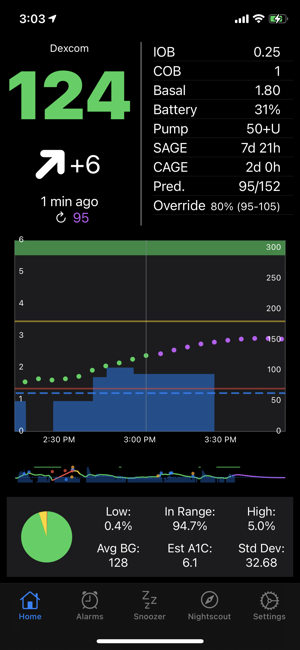
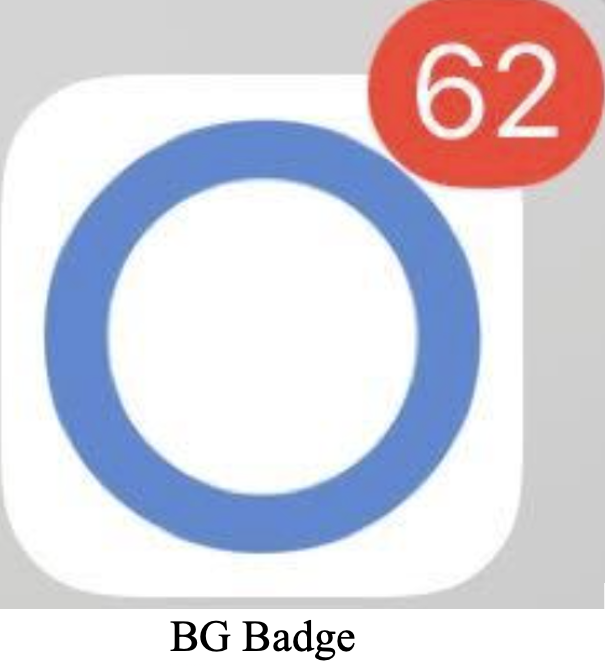
Authentication Token
For those who secure their Nightscout site with an authentication/access token, you’ll need to use a token for Loop Follow. Your token requires “readable” as a role. (That will make sense when you read the docs at the link.)
main vs. dev
Loop Follow users should build Loop Follow-main. New features are tested in the dev branch. Once they are thoroughly tested, they are merged into main.
Pro Tips
Loop Follow can be used by Loopers too. Many Loopers love the slick look of Loop Follow’s dashboard as a quick check on their current status and daily results. Since the Looper won’t need the Loop Follow alarms, turn off Background Refresh, as it consumes a significant amount of battery power.
Volunteers Welcome
If you want to contribute, please make your pull request against the dev branch. If you notice a bug please write an issue report.
Open Source DIY
This is a DIY open-source project that may or may not function as you expect. You take full responsibility for building and running this app and do so at your own risk.
Build Loop Follow
Loop Follow can be built using either the GitHub-Browser Build or the Mac-Xcode Build method. A paid Apple Developer Account is required.
- LoopDocs GitHub Browser Build
- Mac-Xcode (use Build-Select or Build-LoopFollow)
Build-LoopFollow Script for Mac-Xcode
Instead of using the BuildSelectScript and choosing to build related apps and then selecting LoopFollow, you can start the BuildLoopFollow script directly.
Carefully read the information in the terminal before making any choices.
Step 1: Open Terminal.
Tip: press Command-Space to open spotlight search. Start typing “term” (without the quotes) and you will see the Terminal application icon in the box. Hit enter to open.
Step 2: Copy the entire line starting with /bin/bash and then Paste the line into the Terminal and enter
Click on the line below to copy it. You’ll see Copied to Clipboard briefly.
Step 3: Choose from one of the options presented by the script
If you are not following multiple Loopers, always choose 1 for the latest release.
- You are prompted to enter a custom name if you want or you can continue using the LoopFollow default name
If you are following up to 3 Loopers, choose option 1, 2 or 3.
- Each Looper can have a unique name displayed for the app
- Each time you download using the script, the name you selected the first time is remembered, but editing instructions are provided
To test a specific feature that is only found in the dev branch, choose option 4. This is not typical, and only builds to the app associated with Looper #1
Run Loop Follow on your Mac Computer
If you used the Browser Build method, follow these instructions to run Loop Follow on your Mac computer. (You can also use a iPad.)
- You need to install the TestFlight app on your computer
- The TestFlight app on the Mac shows the same set of builds and uses the same installation procedure as shown in LoopDocs for installing apps on a phone from TestFlight
- Install on computer from TestFlight
- You need to enter the data source and configuration values into the app on your computer
When using Mac-Xcode build, the procedure is a little different.
Run Loop Follow on your Mac with Mac-Xcode Build
- Build Loop Follow to your Mac with Xcode
- Click stop to close the running app
- On the left side of Xcode, click on the Folder icon
- Click to open the LoopFollow folder list
- Click to open the LoopFollow/Products folder
- Right-click (or Control-click) on “Loop Follow.app” and select Show in Finder
- Drag the Loop Follow.app icon to your Applications folder in Finder
- From Mac system settings/notifications, scroll down to Loop Follow and enable notifications with the options you want