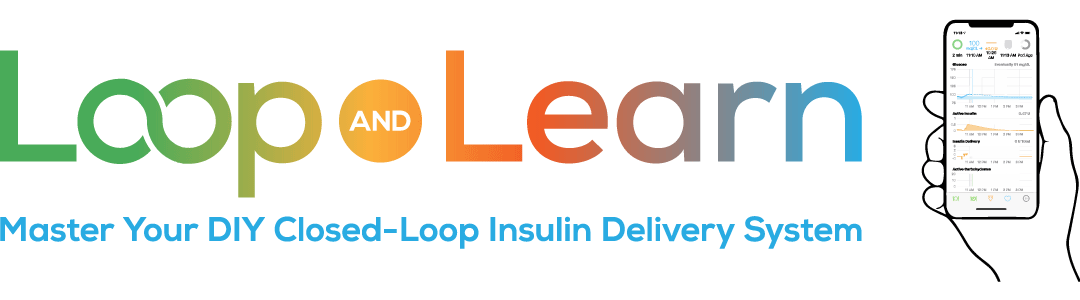What are Overrides?
Overrides allow you to change your target range and/or insulin sensitivity for a set duration or indefinitely. You can start an override now or schedule it to start in the future. If you modify sensitivity away from 100%, then basal, ISF and Carb Ratio are all adjusted by that percentage – this is different from selecting a temporary basal on a pump.
LoopDocs has a more in depth discussion of this information:
Types of Overrides
Custom Preset overrides are generated by the Looper, given an emoji and name, then saved for future use. They can be quickly started by these methods:
- Select on Loop phone
- Select on a paired Apple watch
- Select Remotely on Nightscout or LoopCaregiver if configured
Pre-Meal button is a special kind of override found on the main screen that only changes the target range and is configured in Loop> Settings. It is very easy to click this button by mistake and accidentally enact your pre-meal target. We recommend that you set up a pre-meal override as a Custom Preset, which requires a few button clicks and is unlikely to be turned on accidentally.
Tips & Tricks
- Schedule a future override to happen at a specific start time. Note: the Phone must be connected to the pump via Bluetooth at the specified start time in order for the override to be enacted.
- Edit an active override to make a temporary change to that override. Please note that changes are temporary, i.e., they are discarded when override is canceled.
- Customize your Loop to add Profiles and Modify Overrides so that your minimum override % is 50%
- Looping phone can’t be left behind
- See the sensitivity table below to understand how each setting is effected when you modify insulin needs, and be sure to avoid extreme overrides (below 50%)
- Suspend insulin or restrict delivery by setting a higher target
Looping Phone Can’t be Left Behind
The Looping phone must be in close proximity (Bluetooth range) for the override to be started AND to continue for its full duration.
If you schedule an override to begin at 2pm and your Looper decides to walk/swim/run away from that phone at 1:30pm, that scheduled override will not start. Any temporary basal that is running will continue for up to 30 minutes and then Loop’s insulin delivery will switch to scheduled basal.
If you start an override and then walk/swim/run away from the Looping phone, any temporary basal that is running, will continue for up to 30 minutes and then Loop’s insulin delivery will switch to scheduled basal. If you want don’t want Loop to revert to your scheduled basal rate, then you have a few options:
- Connect to your phone at least every 30 minutes
- Manual temp basal
- Profiles (which creates a new scheduled basal rate)
Sensitivity Table
This table shows how each of your settings changes with a sensitivity change.
- Sensitivity of 200% is a factor of 2 (more insulin) change for all your settings.
- Sensitivity of 50% is a factor of 2 (less insulin) change for all your settings.
- Be cautious about overrides with sensitivity changes when entering meal carbs.
- Avoid sensitivity below 50% because it can wreak havoc on Loop’s prediction algorithm. These overrides are referred to as extreme overrides.
Suspend or Restrict Insulin Delivery
- If a situation requires restricted or suspended basal, change target range to a higher number, for example 300 mg/dL or 17 mmol/L, and Loop should set basal to zero at next Loop cycle
- Avoid overrides of less than 50%, they are referred to as extreme overrides
- If you use an extreme override and (accidentally) enter carbs while the override is on, your glucose predictions will be wildly unrealistic for up to 6 hours
- If this happens to you, follow the instructions below
Example Overrides
We provide some examples of common overrides below. Don’t see your favorite method – or your approach to the same scenario is different? Send us your suggestion via the feedback link – or offer it on the Loop and Learn Facebook group – and we may add it to this page. (All information will be kept anonymous.) If appropriate, include indication if override is used by a child, adult or senior and include some information about the scenario when it’s used.
Remember: YDMV (Your Diabetes May Vary)
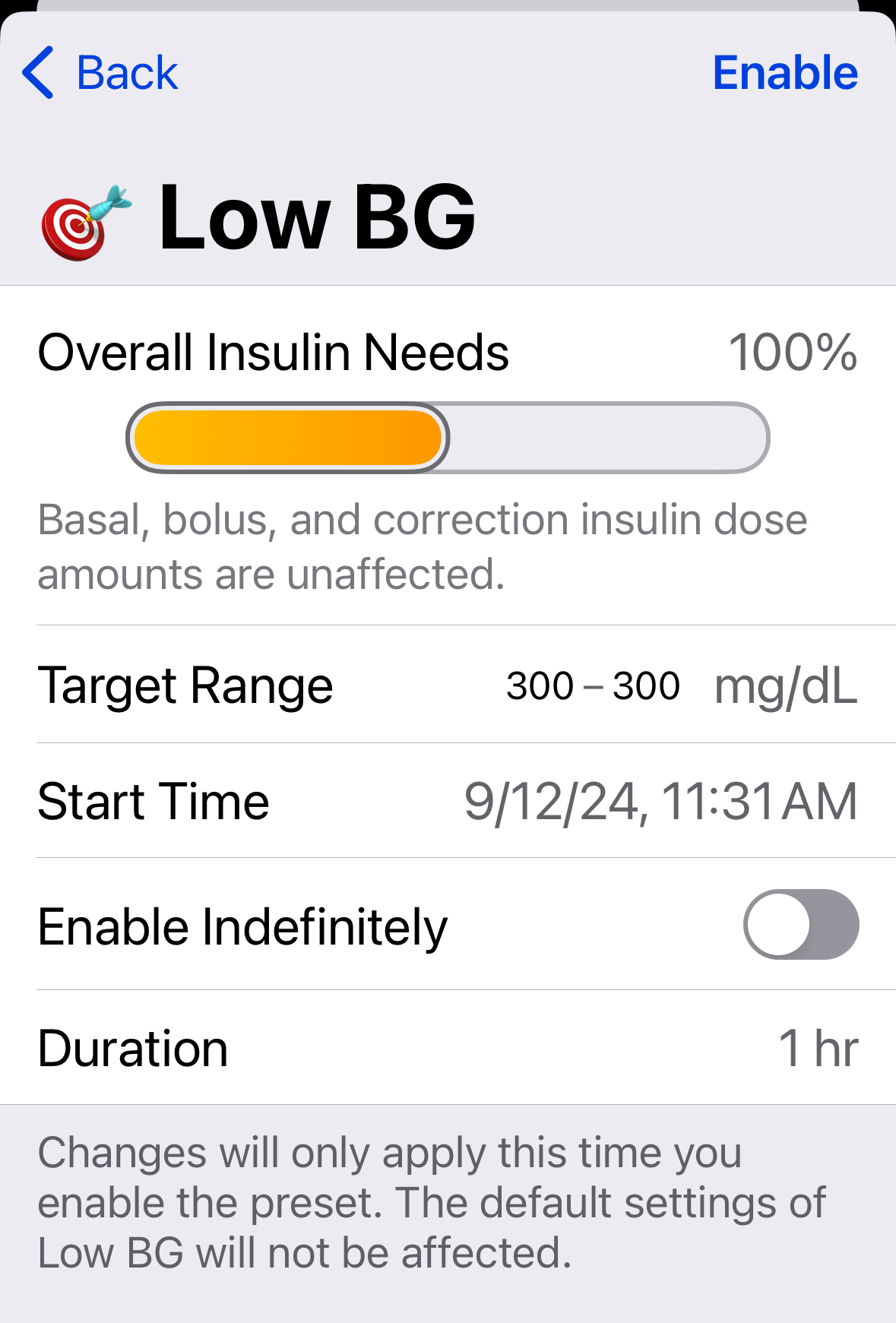
Low BG
Your most important override will be the one that helps you recover from low glucose. You should turn on a high target override immediately after you’ve treated your low glucose, and before your glucose has a chance to rise. If you are new to Loop and haven’t tried overrides yet, then stop what you’re doing and set up a Low BG override with a target of 300 mg/dL or 17 mmol/L. You can edit or delete this override later, but for now, consider it a safety tool that will help prevent Loop from over treating with insulin as your glucose levels rise from that low treatment.
.
Exercise
Adjust sensitivity to what the Looper would need if going into it with zero IOB and select a higher target. Set this override to begin 1-2 hours before exercise in order to minimize IOB and increase glucose level.
Going into exercise with zero IOB helps, a lot. If you have significant positive IOB, a zero temp basal is unlikely to be enough so have quick acting carbs available. With experience, you’ll figure out how many carbs to preload before exercise begins.
Example: Senior, Normal Range 85 to 100 mg/dl, select PreExercise about 1 hour ahead, select Exercise (70%) at start of 2 to 3 hour moderate bike ride.
Sick Days
When your Looper is sick and BG is running higher [or lower] than normal, turn on a % override that provides a 10% higher [or lower] insulin delivery and let it run for up to one hour. Adjust the override by 10% points higher [or lower] every hour until BG stabilizes and then adjust it by 10% points lower [or higher] to see if BG remains within target range. Be prepared for your Looper’s BG to normalize without warning, so adjust your LoopFollow alarms so that your Low and Urgent Low alarms are10% higher than usual and your High and Urgent High alarms are 10% lower than usual.
New Pod Site
Some people experience higher than desired blood glucose after inserting a new pod or changing a site. It can take a while for a new site to begin absorbing well, and in some cases, the previous site may have been starting to fail.
This one is trial and error – figure out what works best for you – and it may be a combination of more than one option.
Option 1: Use an override
- Increase the percent of insulin needed to 110 or 120% for 1 to 3 hours (you need to experiment)
- If you plan to eat, turn off override, add carbs and bolus, then turn override back on
Option 2: Get an extra bolus without causing Loop to restrict basal
- Enter fake carbs to provide the bolus you think you need, or
- Follow the customization instructions to add extra insulin as part of the insertion process
- Normally 0.5 U (10 clicks) are used to fill the cannula after it is inserted
- This LoopDocs: Customization Link explains how to customize to add “extra” insulin that will not be added to your IOB
- After you do this modification, you can count “extra clicks” as part of insertion
- Each click is 0.05 U of insulin
Dodgy CGM
- Loop bases it’s predictions (and insulin delivery) on CGM data. If you have a dodgy CGM, you’ll need to manually test to determine if actual blood glucose is higher or lower than your CGM reading.
- If actual < CGM, then treat with glucose as needed and use either a Manual Temp Basal or a higher target override. Manual Temp Basal will deliver a set basal rate for up to 12 hours. A higher target override can be set above your CGM reading, so that Loop won’t automatically deliver insulin until blood glucose exceeds that the override target; it can be set indefinitely. Whichever strategy you choose, be sure to manually check blood glucose frequently and adjust your dodgy CGM strategy until the CGM readings stabilize.
- If actual > CGM, then manually bolus using the Bolus Triangle in the middle of the toolbar and Open Loop so that Loop will continue to deliver scheduled basal. Again, be sure to manually check blood glucose frequently and adjust your dodgy CGM strategy until the CGM readings stabilize.
Caution: if you restart your CGM sensors to extend their life, you know that the final days of that extended life can be dodgy. While you are starting on Loop, you may decide not to do extended sensor sessions until you are confident of your new settings.
How to “Fix” an Extreme Override
The Looper in the adjacent image used an extreme override of 10%. Notice the -88.1 mmol/L (-1586 mg/dL) prediction that you’ve been warned about?
If you find yourself in a similar situation after using an override of less than 50% and have a negative glucose prediction, you have two options:
- Remove/Add-Back Strategy
- Note the times and amounts of the carb and bolus entries that were recorded while your extreme override was operative.
- In both Apple Health and Loop, delete any carbs or bolus insulin that you recorded while the override was operative.
- In Loop, record non-pump insulin (you don’t want Loop to deliver any insulin) by tapping on the Insulin Delivery graph on Loop’s main screen and then clicking the + symbol in the upper right corner. Record this insulin back to the time that deleted insulin entry was recorded.
- In Loop, using the Add Carb Entry screen, record the carbs entry back to the time that the deleted carb entry was recorded.
- Open Loop
- Wait 6 hours for this negative prediction to clear

Other Options
Manual Temporary Basal Rate
Manual temporary basal rate allows you to set a temporary basal rate that will last for a specific time period (or indefinitely) whether or not you are near your phone.
- Select basal rate and duration
- Puts you into Open Loop for the duration of the setting, in other words, there will be no automatic adjustment of dosing
- Restores Closed Loop (if it was enabled before) when the duration is completed
What differentiates this feature from the overrides described above is that it only impacts your basal rate and the Looper can leave their gear behind. For example, this feature is helpful for swimming or other sports where it’s not practical to carry your link and/or phone with you.
This feature is provided for Pods (tap on the pump icon and scroll down to “Set Temporary Basal” row). The user can choose any basal rate from 0 to their max basal rate and any duration up to 12 hours in half-hour increments.
For users with a Medtronic pump, you must manually enter open loop and then set a temporary basal rate on your pump.
Profiles
The profiles customization allows you to establish settings for specific activities.
- General information about adding a Customization
- Specific details about the Profiles Customization
Potential uses include:
- School day vs weekend
- Sports activities
- Similar to using a traditional override, but you decide on each individual setting (basal, ISF and CR) rather than just selecting an insulin % that changes all settings
- Activities where the Looper will be away from their phone.
- For example, water-based activities where the Looper and their phone will be separated for extended periods
- The Profile basal becomes the scheduled basal and will continue for as long as the profile is enacted even when the Looper is away from their phone
- When your Looper is able to connect with their Looping phone, Loop will adjust insulin delivery using the profile settings and target range, setting a new temp basal for up to 30 minutes.
Profiles can be used in conjunction with both traditional overrides and manual temp basals
Remote Overrides
Remote Overrides through Nightscout can be an important resource for caregivers monitoring their loved ones. For example, a parent can turn on an override an hour before physical education class to reduce the insulin on board before the exercise begins. Remote Overrides are particularly useful when parents would like to intervene without interferring with the school day.
Loop 3 features include the ability to use Remote Overrides, Remote Bolus and Remote Carbs. Please follow these instructions in Loopdocs to enable this capability. Nightscout is required.
To use Remote Overrides, the overrides must have already been saved in Loop and turned on at least one time.
Preset overrides have the advantage that they can be used remotely (using Nightscout) and the duration time (once a preset override is set-up and saved in Loop) can be changed during activation an override in Nightscout:
Example: First a preset override with duration of 30min is initiated via Nightscout and later changed to 60 minute duration time.