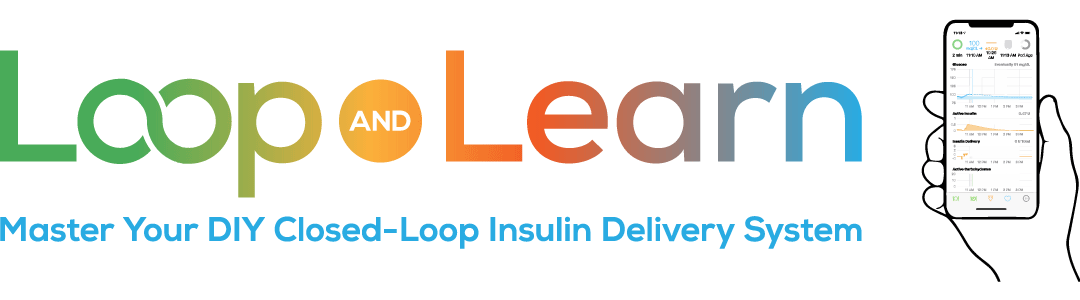Starting Loop with Rufus the Bear
Are you all set up but still nervous about starting Loop?
Quote from a Parent:
“We started Looping with my 5 year-old daughter in 2020. We were naturally a little anxious about making the transition, so we decided to conduct a little experiment before “going live.” If you are feeling the same hesitancy, here is something you might like to try. This allows you to observe the Loop app in a trial run.”
Quote from an Adult:
“I started Looping by letting water drip into a plastic container. I carried the pod/container/radio-link around with me and watched the drips come out. It’s very instructive to see how small a bolus is! This might be quite educational for you (or your child), reinforcing what a miracle it is that this tiny amount of liquid saves our lives!”
So, you’ve built Loop and entered your settings. Are you still a little nervous about actually starting up the system? What would make you feel more comfortable? How about a test drive? Here’s how you can do that using either a stuffed animal (Rufus the Bear, who many children receive when they are diagnosed, is an ideal candidate) or using a pod/tubing suspended over a cup.
If the Loop app is installed on the same phone as the Dexcom app:
When you reach the step in the set up where you are asked to add a CGM, enter the Transmitter ID of the transmitter that you are currently running. (You can get that number from the Dexcom Settings.)
If the Dexcom app is on a different phone than Loop:
When you reach the step in the set up where you are asked to add a CGM, enter your Dexcom Share credentials and make sure Share is configured.
Note – when you switch to using Loop live on the body with insulin, be sure to delete the CGM (the only way to remove share) and add a new CGM (this time just enter the transmitter ID and leave share credentials blank).
When you are asked to set up your pump, fill your trial pump with water (instead of actual insulin – don’t want to waste that precious stuff!) and attach the pump to Rufus’s body.
- For Medtronic, there’s no insertion step – just attach the tubing – and of course, this has to be using a Loop compatible pump – not one you are currently using to get insulin.
- For Pods, start the new Pod using the Loop App to activate it. The Pod will pair and the cannula will insert. Rufus will “receive” the basal and bolus doses from the Pod that Loop administers during this trial.
NOTE: Your currently-running CGM session and active pump won’t be affected by this test. The pump you are currently wearing is still being controlled by the pump controller – not Loop – and will only administer insulin from dosing instructions you enter there.
Your CGM readings will continue to appear on your Dexcom. You will still use those readings to help you with your manual doses for the pump you are currently wearing, as usual. But now, for the purposes of this experiment, you are also sending that same live CGM data to the Loop App, allowing Loop to respond and dose insulin to Rufus as it would have dosed you.
Remember that unless you are using DASH pods, you need to keep the radio-link and pump within 10-12 feet for a solid connection.
The radio-link communicates with the Looping Phone over Bluetooth, so the phone should stay within 33 feet of the radio-link.
If you stay in the house during the test, you can leave Rufus with his pump located somewhere central, while you move around the house with your phone. If you have to leave the house, you can take Rufus (or the container) with you, or you can resume the test when you return.
This set-up allows you to observe the activities of Loop as if you were actually wearing the completed set up. You can enter the carbs you eat into Loop, and since Loop knows your real blood sugar readings on the CGM, it will begin to run its algorithm and treat Rufus as Loop would have treated you. On the Loop App, you can watch the give and take of your basal rates and see how boluses are recommended. You’ll have up to 80 hours (the life of the Pod) or until you run out of water (Medtronic or Pod) to watch Loop work on Rufus based on your own real data.
Quote from a Parent:
“Our original plan, when my daughter and I set up this trial, was to observe “Loop-in-action” for the next three days. After watching this process for only half a day, we felt very confident – no, let me rephrase that – we FELL IN LOVE with Loop! We made the switch and have never looked back!”