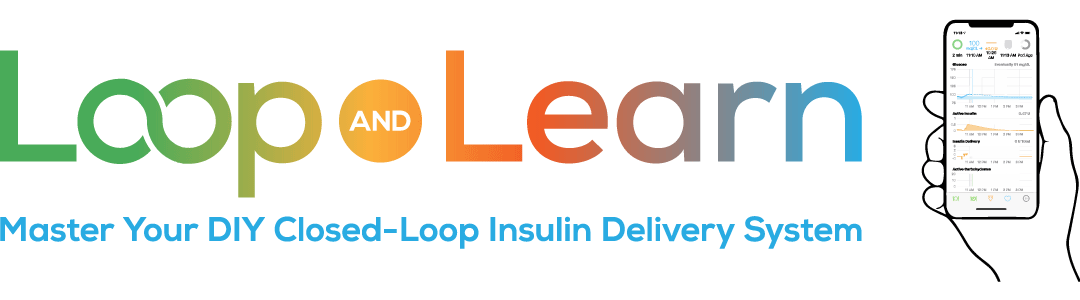CustomTypeOne LoopPatches
Most of the CustomTypeOne LoopPatches (CTO LP) are not supported in Loop 3.4.
The Loop 3.4 Algorithm Experiments are an alternative to the CTO LP Automatic Strategy Switching. You may be accustomed to using Automatic Strategy Switching, but we ask you to give the new features a chance. You may find you need to adjust settings slightly with the new features. Please reach out on your favorite social media platform if you need help.
The good news is that two of your favorite customizations from CTO LP are now stand-alone customizations and included in the Customization Select Script:
- “Now” vertical line to indicate the current time
- Basal Lock
General Safety Warning
As with all settings adjustments and customizations, please do not enable these patches until you have time set aside to focus on how they impact your glucose management. Do not enable them on your way to work or school or on the plane as you’re setting off for vacation.
These patches are experimental and not FDA approved for therapy. You take full responsibility for building and running this system and do so at your own risk.