Note: This page has been updated to include Loop 3.8 since the build information for both Loop 3.6 and Loop 3.8 is nearly identical.
Loop 3.8.2 was released on 31 October 2025
The updates relate to
- Compatibility with iOS 26 (even though it’s not yet recommended)
- Removes support for Dana-i and DanaRS-v3 pump models
- Dana support is now available in two different branches: feat/dev-dana-medtrum and release/3.8.1
- Translations and conversion to String Catalogs
You can see the complete list here.
Mac-Xcode Builders should follow the detailed instructions in LoopDocs; new Browser Builders should follow these detailed instructions in LoopDocs. If you need to update your Browser Build, there are some one-time build steps that are required when you migrate from Loop 3.4.x:
- ENABLE NUKE CERTS
- May need to modify Customizations
- Sync fork
- Build (and Enable Build Workflow, if required)
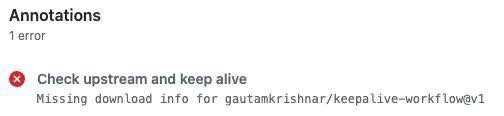
LoopWorkspace: Enable Build Workflow
On April 30, 2025, LoopWorkspace Build workflows were disabled in GitHub. This issue impacts LoopWorkspace only. It does not impact Trio, LoopFollow, LoopCaregiver, or xDrip4iOS The instructions below will help you through this new step (it’s really just one additional click).
ENABLE_NUKE_CERTS
In order to utilize the new automatic certificate renewal feature that was added to Loop 3.6.0 and higher, you’ll need to add a new Variable. Variables are located in GitHub, in the same location as your Secrets. The exact location will depend upon whether you build using a GitHub organization or a personal account.
If you use a personal account, click on your LoopWorkspace repository. If you have other repositories, just follow these same steps for each of them. The automatic certificate renewal is available for LoopFollow, LoopCaregiver and Trio too.
If you build using a GitHub organization and have already added this variable for Trio, LoopFollow or LoopCaregiver, there’s nothing for you to do. Otherwise, click on your organization name.
- Choose settings
- Scroll down to select Secret and variables
- Choose Actions
- Choose Variable
- Tap on “Create new organization variable” or “Create new repository variable”
- Add the variaable ENABLE_NUKE_CERTS
- Add the value true
- Add Variable.


When you’ve finished adding your new Variable, your screen should look similar to the images below.


Delete Customizations when Upgrading to Loop 3.6 or higher
Applies only to Browser Builders who have customized with bolus_display, g7_scan, and DanaKit:
Find your LoopWorkspace repository in GitHub
- The URL you see should be similar to the one below (for your username)
https://github.com/username/LoopWorkspace/blob/main/.github/workflows/build_loop.yml
- Click Code.
- Choose github/workflows.
- Choose build_loop.yml
- Click the pencil icon.
- Scroll to your customizations
- Locate your customizations around line 285
- Delete these customizations (they’ve been added to Loop 3.6, so the customizations are no longer necessary):
- g7_scan
- bolus_display
- Make sure that your final customization does not end with \
- Detailed instructions to edit customizations can be found here
- Remove the DanaKit customization. It is located near lines 305-308 (will vary based upon other customizations that you’ve added), and looks similar to this:
echo “Downloading code to support Dana pump”
git clone –branch=dev https://github.com/bastiaanv/DanaKit
echo “Applying customization to add Dana support to Loop”
curl https://github.com/loopandlearn/LoopWorkspace/commit/155d2e4a89ab5e7e6b423c67f8c0ccb132517ca4.patch | git apply - Commit Changes.
- Commit directly to your branch.




Sync Fork- All Apps
- Navigate to
https://github.com/username/repository_name/tree/main
Substitute your GitHub username for username, your repository name for repository_name (for example, LoopWorkspace, LoopFollow, LoopCaregiver or Trio), and your branch for main if you’re not using the main branch.
- Sync fork (see image below)
- Update Branch
- Do Not delete your commits – If your pop-up gives you the option to Delete xx Commits. These are typically customizations that you’ve added, and only the 2 above need to be removed.

Build- All Apps
- Go to
https://github.com/username/repository_name/actions
Copy and paste the link above into your browser tab’s URL, but substitute your GitHub username for username and your repository name for repository_name, (for example, LoopWorkspace, LoopFollow, LoopCaregiver or Trio).
- Build (see Steps 2-5 in image below)
- If your Build workflow is disabled, you will see the Disabled notation below and will need to enable the workflow.
- If your Build workflow is not disabled, you will not see step 3.

Need Help?
Please don’t struggle. Don’t delete your repositories, variable, or anything else. Post on Facebook with your GitHub username or organization and someone will help you troubleshoot.