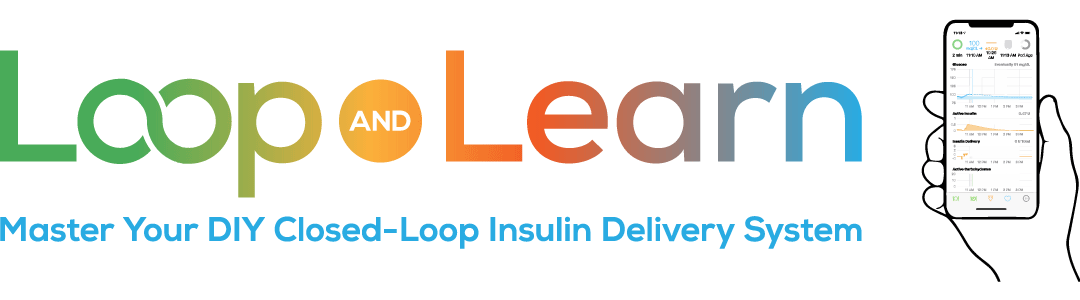Entered Developer ID in Terminal to Automatically Sign Targets
If you have followed the instructions in terminal and automatically signed the targets, then your screen will look like this. Make sure your phone is connected and unlocked.
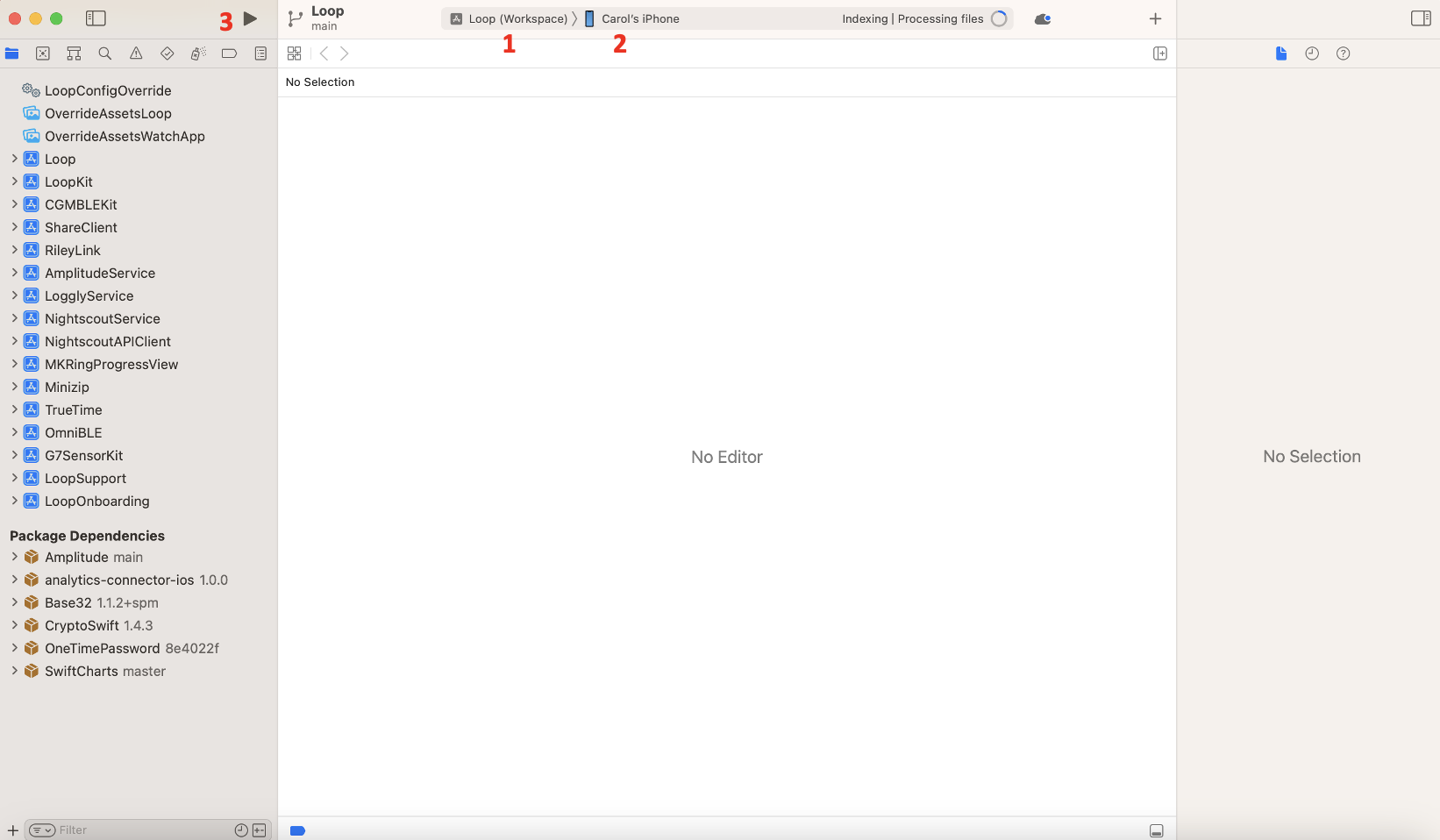
- In the top title bar, pick “Loop (Workspace)”
- In the top title bar, pick your phone name
- Build as normal by clicking the Play button (No need to wait for “Indexing | Processing Files” to complete on the top line)
Did Not Enter Developer ID in Terminal to Automatically Sign Targets
If you got didn’t follow the instructions to automatically sign the targets, then follow these instructions to sign. Again, make sure your phone is connected and unlocked.
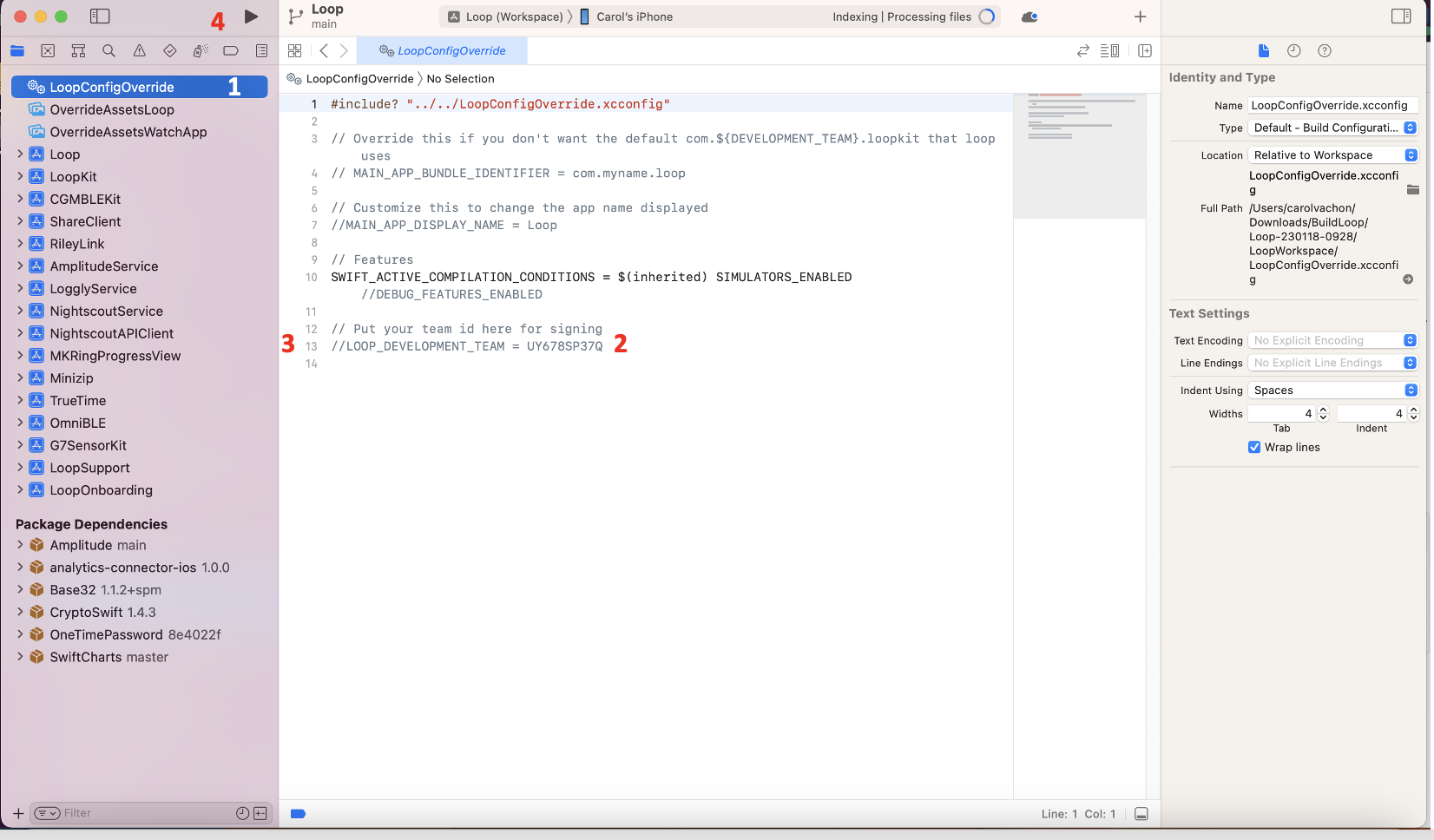
- In the left panel, click on “LoopConfigOverride”
- In row 13, delete UY678SP37Q and paste your apple developer ID
- Delete the // at the beginning of line 13, click command s to save your changes
- Build as normal by clicking the Play button (No need to wait for “Indexing | Processing Files” to complete on the top line)